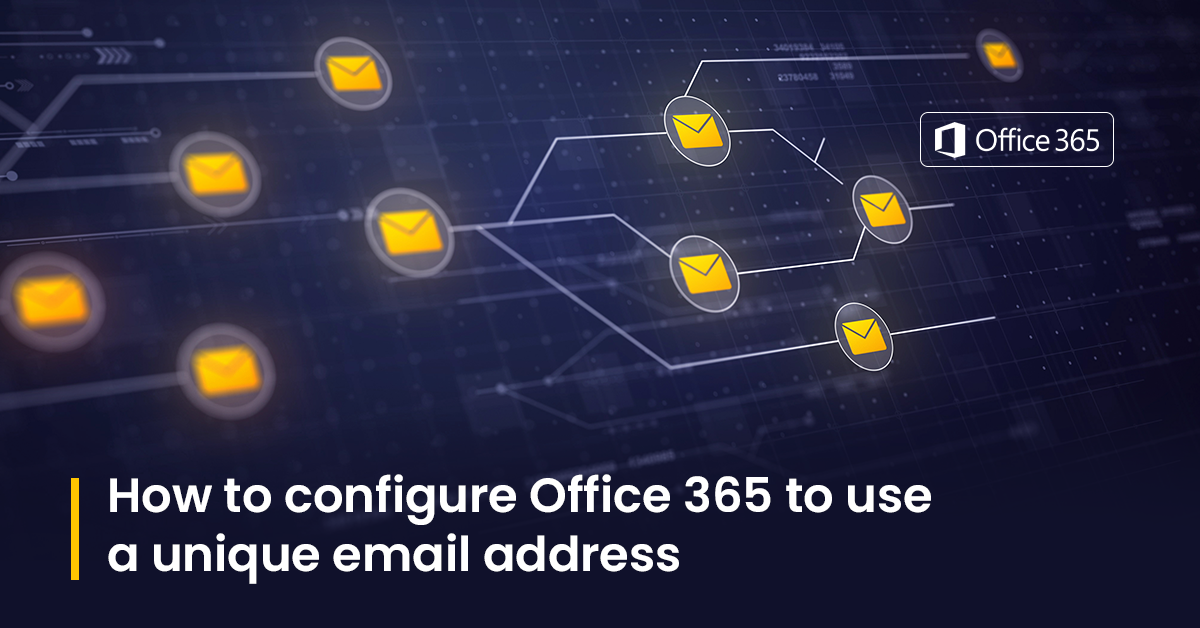If yours is a business, it is essential to have a customized email address. Such a unique email address will enhance the credibility of your brand and make it look more legitimate. Such small but pivotal things can strengthen your brand and improve efficiency, especially when using Office 365 email hosting. Initially, the setup process may seem daunting to you, but fortunately, configuring your email settings and linking your custom domain is a simple task. In this blog, we will discuss everything about setting up Office 365 with a custom email address. Through only three easy steps, you can do so. So, let’s dive and learn more about this setup.
Setup of office 365 email hosting with a custom address
Here in this blog, we are assuming that you have Microsoft 365 account along with a domain name.
Add your domain name and verify it
Firstly, you must log in to Microsoft 365 admin centre and follow the on-screen instructions to configure the wizard for Office 365. This step is required for your email setup. In addition, you must have the Business standard license to create a custom-branded email. It may cost you around $12.50/ month.
Visit the ‘Add domain section’, click on the ‘Yes, add this domain now’ option and mention your domain. Then hit the option which says ‘Use this domain’.
Next, you will reach the ‘domain verification screen’ where you can verify your domain in three different manners. First, choose the ‘Add a TXT record to the domain’s DNS records’ option.
If you have one website using the same domain, you can choose the option ‘Add a text to the domain’s website’.
Next, you will come across further instructions with TXT values. Such information is required for verification; ensure that you keep everything handy for upcoming steps.
Now, move towards your domain registrar. First, you must log in to the control panel and navigate to Domain Name System (DNS) management settings. If you are using your web host’s nameservers, you should manage DNS settings through the hosting dashboard.
After reaching the desired screen, navigate to ‘Add a custom DNS Record’ or similar to this to set up the TXT type. Here you should give your TXT values inputs from your Office 365 setup screen and click on the ‘Add record now’ option. This step is for verification purposes, and you can delete the information later. You might need to wait a few seconds for the changes to be implemented.
Next, go to your Microsoft admin centre and hit the ‘Verify’ button. Once verified, you can add users easily. You can add upto 25 email accounts.
Setting up DNS records and online services
You must configure online services and link the domain with Microsoft email hosting. You can either do this manually or can allow Microsoft to do it for you by purchasing the domain name from the below-mentioned registrar:
- 1&1 IONOS
- com
- Cloudflare
- Plesk
- EuroDNS
- MediaTemple
If you don’t have a complex DNS structure, you can choose ‘Setup my online services for me’, and you will automatically get all the details populated on your screen. Then hit the Continue button. Next, you must choose your preferred services like Skype and Microsoft Exchange for your business. If you have opted for automatic setup in the previous section, Microsoft will do the configuration for you; once done, click on ‘Continue’.
The next step is linking of domain’s DNS records with Microsoft servers. Choose the option which says ‘Import DNS Records’. Hence, it’s a wise idea to change the hosting of your website before you face any problems. You can look for the best web hosting company in India to grab a good deal.
Update your nameservers
Now, you can update your nameserver. By doing this, you can make Microsoft 365 your DNS host for your domain. Once completed, you can send and receive emails.
In the registrar’s control panel, look for the Domain page section where you can edit or add nameserver records. Then, update your records and mention two Microsoft nameservers you got in the setup wizard.
You should wait for 30 min for the changes to take place. After that, other users you added will get an email with a username and password so that they can start managing business communications.
Conclusion
It is not recommended to use generic email as it doesn’t create a good impression on your clients. If you want your company to look legitimate, you must learn how to set up a customized email address containing your brand name. Linking your website domain with Office 365 may seem complicated, but it is still worth doing to give a more professional look to your business with business email hosting.
Through this article, you have learnt how to make your custom email address through three steps:
- Verify and add your domain name
- Setting up DNS record and online services
- Update your nameservers.